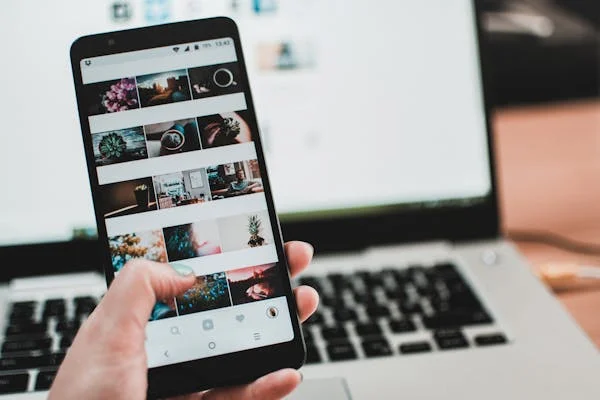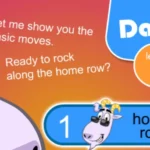Social media has become an indispensable platform for sharing visual content. Whether you’re a photographer, influencer, or business owner, the quality of your images plays a crucial role in engaging your audience. One way to ensure your photos stand out is by upscaling them effectively. Upscaling enhances the resolution of an image, making it clearer and more appealing. In this article, we’ll explore tips and tricks to upscale image for social media without compromising quality.
Understanding Image Upscaling
Image upscaling involves increasing the size of an image, enhancing its resolution, and ensuring that it remains sharp and clear. Traditional methods often resulted in pixelation and loss of quality. However, modern tools and technologies, especially those leveraging AI, have revolutionized this process, allowing for high-quality upscaling.
Why Upscale Images for Social Media?
High-quality images are crucial for making a strong impression on social media. Here’s why you should consider upscaling your images:
- Enhanced Visual Appeal: Clear, sharp images attract more attention and engagement.
- Professionalism: High-resolution images reflect a professional brand image.
- Platform Requirements: Some social media platforms recommend or require specific image resolutions for optimal display.
Tools for Upscaling Images
Several tools can help you upscale your images effectively. One such tool is Image Upscaler, which uses advanced algorithms to upscale images without losing quality. Here are a few other popular tools:
- Adobe Photoshop: A powerful tool with advanced features for image editing and upscaling. Photoshop’s Preserve Details 2.0 feature is particularly useful for maintaining quality.
- GIMP: A free alternative to Photoshop that offers robust image editing capabilities. GIMP’s scale tool includes options for interpolation to improve upscaling results.
- Let’s Enhance: An AI-powered tool designed specifically for enhancing image resolution. Let’s Enhance can automatically adjust textures and colors, making the process seamless.
- Topaz Gigapixel AI: This tool uses machine learning to upscale images by up to 600%. It’s highly effective for maintaining details and reducing noise during upscaling.
- Waifu2x: Originally developed for upscaling anime-style artwork, this tool is also effective for photographs and general images. It uses deep convolutional neural networks to produce high-quality results.
Tips for Upscaling Images for Social Media
- Choose the Right Tool: Select a tool that meets your needs and provides high-quality results. For instance, Image Upscaler is excellent for quick, effective upscaling using AI.
- Maintain Aspect Ratio: Ensure that the aspect ratio of your image is preserved during upscaling to avoid distortion. Most upscaling tools offer options to lock the aspect ratio.
- Use High-Quality Source Images: Start with the highest quality image possible. Upscaling a low-quality image will amplify its flaws, resulting in a poor outcome.
- Adjust Sharpness and Clarity: After upscaling, use editing tools to fine-tune sharpness and clarity. This step helps in restoring any minor quality loss during the upscaling process.
- Optimize for Social Media Platforms: Different platforms have different requirements. For example, Instagram favors square images (1080×1080 pixels), while Facebook and Twitter prefer landscape orientations. Optimize your upscaled images accordingly.
- Batch Process for Efficiency: If you have multiple images to upscale, use tools that support batch processing. This feature saves time and ensures consistency across all your images.
- Pay Attention to File Format: Save your upscaled images in formats that preserve quality. For most social media platforms, JPEG and PNG are the preferred formats. However, if you plan to do further editing, consider using a lossless format like TIFF.
- Test Different Settings: Experiment with different settings and tools to find what works best for your images. Some tools offer various algorithms or modes for upscaling; testing these can yield the best results for your specific images.
- Consider Noise Reduction: Upscaling can sometimes introduce noise or graininess to an image. Use noise reduction features available in tools like Photoshop or Topaz Gigapixel AI to smooth out any unwanted artifacts.
Common Mistakes to Avoid
- Over-Upgrading: Upscaling beyond what is necessary can lead to unnatural-looking images. Stick to the required resolution for your specific use case.
- Ignoring Compression: Social media platforms often compress images, which can reduce quality. Upscale slightly beyond the recommended resolution to account for this.
- Neglecting Color Correction: Upscaling can sometimes affect color accuracy. Use editing tools to adjust and correct colors after upscaling.
- Forgetting to Save Originals: Always keep the original version of your images. This allows you to revert back if the upscaling process doesn’t go as planned.
- Not Reviewing on Different Devices: Images can look different on various devices and screen sizes. Review your upscaled images on different devices to ensure they look great everywhere. Just as with aptitude tests, reviewing and refining your approach can lead to better results.
Conclusion
Upscaling your images for social media can significantly enhance their appeal and engagement potential. By choosing the right tools like Image Upscaler and following best practices, you can ensure your images look professional and captivating. Remember, the key to successful upscaling is balancing resolution with quality and making adjustments as necessary for each platform.
High-quality visuals are more important than ever in the competitive landscape of social media. Start upscaling your images today and see the difference it makes in your online presence!