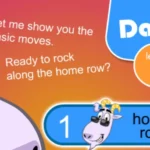Your mouse is an indispensable part of your computer setup if you dislike using the keyboard to scroll. It can be very frustrating when the mouse isn’t scrolling. There are various reasons why this can happen and you will be able to fix many of them yourself. If you want to know how to fix scroll wheel on a mouse, the following comprehensive guide will help you.
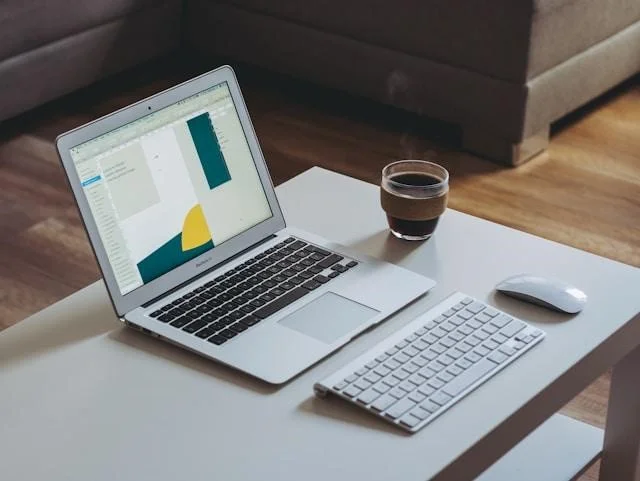
Causes of a mouse wheel not scrolling
When your mouse wheel isn’t scrolling it could be due to hardware or software issues. When dust and dirt accumulate it can cause mechanical issues with the wheel. In a wireless mouse, the battery levels could be low. Some software issues could be incorrect mouse settings or corrupt system files.
When using a mouse on Macbook, it doesn’t have a wheel and you use multi-touch gestures on its surface similar to when using Trackpad. The mouse connects to your Macbook using Bluetooth. For MacBook scrolling with the mouse, you use only one finger. When using Trackpad, you use two fingers to scroll. Various keyboard shortcuts allow you to move pages up and down and you can also use the scrollbar. Third party apps can help you to streamline actions you perform on a regular basis in apps you commonly use. They allow you to choose gestures and shortcuts.
In most cases, once you’ve set up a mouse, it works well, but you may run into problems, such as the mouse not scrolling.
How to fix a mouse that isn’t scrolling
Clean your mouse
The scroll wheel on the mouse is the only mechanical part and it tends to attract dirt, dust, and even food particles. It’s a good idea to clean your mouse before you try any other solutions. A can of compressed air and a soft brush can get rid of dirt surrounding the wheel.
Reconnect your mouse
Unplug your mouse from your computer and plug it back in again. This will usually resolve any temporary glitches. If this doesn’t work you can try using a different USB port. If there’s an issue with a USB port, this could help to resolve the problem. If your mouse is rechargeable, charge it and then check if the wheel works.

Check the power
If you’re using a wireless mouse, a low battery could be the reason for problems. Changing the batteries is a simple way to rule out this cause.
You can check how much power your mouse has on a Macbook by clicking the Bluetooth icon in the menu bar. You will see how much power remains as a percentage of the total. If the power is low, you can recharge it or replace the batteries.
Check the mouse scroll settings
Every operating system has settings that control the mouse wheel. If they change you could have scrolling issues. Resetting settings in Windows could fix these issues.
- Open the Start menu and go to Settings>Bluetooth and Devices.
- Select Mouse in the left-hand pane.
- Under the Scrolling section, you can select your cursor speed and choose how many lines to scroll each time.
- You can also toggle on Scroll Inactive Windows when I Hover over Them. This allows you to scroll without bringing them into focus.
If you’re using a Mac there are controls besides the regular mouse settings in System Settings. In the Apple menu, you go to System Settings>Accessibility>Pointer Control>Mouse Options. You will see a setting for scroll speed. If the slider is right on the left, moving it towards the middle may solve scroll problems.
Update or reinstall the mouse drivers
If the mouse scroll wheel jumps up and down, you may need to update the drivers. The drivers help the OS to connect to your mouse. The scroll wheel not working could be due to the drivers being outdated or broken. To fix this you can go to the Start menu and select Device Manager.
Expand Mice and other pointing devices and right-click on the mouse on the list. Choose Update Driver and select Search Automatically for Drivers. Then you need to follow the on-screen instructions to update the mouse drivers. If updating them doesn’t work, the drivers could be corrupt and you may need to re-install them to fix the issue.
Install system updates
If a mouse scroll issue is the result of a bug, installing system updates could fix the problem. Microsoft regularly issues Windows updates to add new features, fix bugs, etc. Updating MacOS as soon as a system update is released can also solve various issues.
Conclusion
A mouse scroll not working could be due to various hardware and software issues. The above guide will help you to fix a number of these issues. Before you go and buy a new mouse, it is worth trying to fix it. It could be a very simple fix, such as cleaning your mouse or replacing a battery.