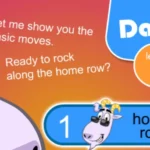If you check your Mac’s storage, you will notice a category named “Other Users”. And while that might not seem that important, it is, because it does have an impact on how much storage you have left on your device. The problem is that figuring out users storage on your own can be tough, but there are ways to narrow down what this means and how it affects the general storage found on your Mac.
What’s included in the Other Users section?
Upon seeing that, there is quite a bit of confusion, and for a good reason. Your Mac doesn’t say what Other Users means, and that will obviously bring in unknown elements. But realistically, this is just data from the different users, accumulated in a single spot. So if you have more than one user account on your Mac, each account will create its own documents and data.
Obviously, all that data needs to stay somewhere, and that’s exactly where the “Other Users” section comes into play. Yes, it’s not just your data, it’s data from every single user, which is quite interesting in its own right. With that in mind, all the info in there will end up being sensitive, vital or helpful info that could be reused later. That also means it can become a problem if you try to delete this info.
Why does the Other Users category become very large?
As time goes by, every user will create more and more files. They will also install apps and all kinds of other stuff. What this means is the overall amount of data stored in the Other Users sections will increase exponentially. Even if right now it might not be as large, it definitely becomes larger and larger, which is something that can become an issue in the long term. We also have caches, backups, data and so on that will also increase the Other Users section size as well.
Deleting data from Other Users
Use a Mac cleanup tool
When you log in to your Mac, you can use a Mac cleanup tool to remove all the wasteful, temporary and unnecessary data right away. The great thing about using such a tool is that it does all of this automatically and without any issue. It offers you the means to save time, while also leading to a much better experience, overall.
Check and remove data from the Shared folder
Go to your HD, select Users and here you want to see the Shared folder. In that folder you will see data that’s shared between users. And at this point, you want to browse all that data and see what you don’t really need or use anymore. Do that, and you will have no problem making the Other Users folder smaller, which is extremely important.
Delete unused accounts
Some apps will encourage you to create another account, and maybe you also created random user accounts yourself. It’s a very good idea to try and delete these unused accounts, and it will be easier to save space. Plus, there’s no need to have unnecessary data accumulated in there, which could lead to issues down the line. We highly recommend deleting any unused accounts, as you will find them to be unnecessary and certainly something that we can address in the long term.
Make sure that you don’t actively use that account, otherwise it can become an issue. The most important thing is to only delete unused accounts, because once you delete them, all the account’s data gets removed. That means there will be no way of getting it back. It’s a permanent deletion, and one that might be extremely hard to deal with if you lose sensitive data.
Always check the user’s folders
The reason why this matters is because the user folders can have a lot of info you may want to delete or save in a third party spot. It’s a nice idea to check these folders before you delete anything, because you never know what issues can arise. And in the end, it’s just a much better experience if you assess the folders and study everything properly. You can also avoid unwanted deletions of files that could be very helpful and extremely important.
We recommend taking your time and using these tips to delete any unwanted or unnecessary files from the user folders. There are always challenges when you try to keep everything under control. But in the end, you want to prevent accidental deletions and issues that could definitely be avoided. Yes, it does take a bit to go through every folder, but at the same time, you could use a Mac cleanup tool. That always helps speed things up by automating the process and assuring you are getting the best possible experience!